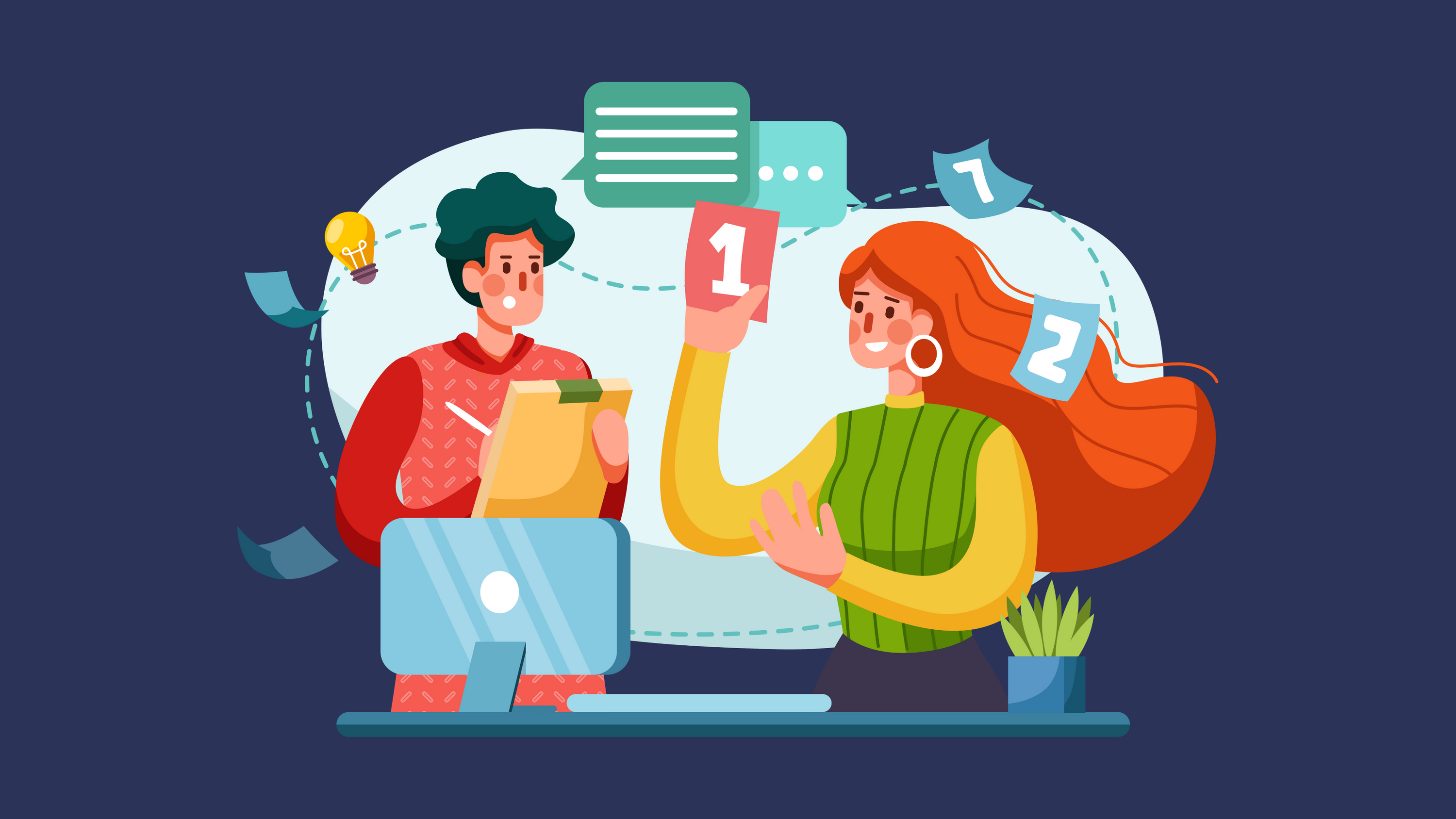Sometimes you need to remove multiple products from marketplaces quickly — whether it’s because they’ve sold elsewhere, you’re redoing your pricing, or you’re preparing to relist them with fresh details. Closo’s Bulk Delist tool makes this process fast and painless.
1. When to Use Bulk Delist
-
Prevent Overselling – If stock sells on one platform, remove it from others.
-
Prepare for Relisting – Clean out old listings before refreshing them.
-
Inventory Changes – When an item is no longer available or needs major updates.
-
Seasonal Pauses – Temporarily remove seasonal inventory until it’s relevant again.
2. How to Bulk Delist Items in Closo
-
Go to the Inventory tab in your dashboard.
-
Filter or search for the products you want to remove.
-
Select multiple items by ticking their checkboxes.
-
Click Bulk Actions → Delist.
-
Confirm your choice — Closo will remove them from all connected marketplaces instantly.
3. Tips for Efficient Delisting
-
Use filters (e.g., by tag, marketplace, or status) to quickly find target listings.
-
Tag items in advance if you know you’ll need to remove them together later.
-
Pair delisting with AI automation for ongoing inventory control.
4. Automating Delisting with AI Agents
-
In the AI Agent tab, enable Auto Delisting rules.
-
Example: “Delist from all marketplaces when sold on any platform.”
-
This prevents manual work and ensures accurate stock levels everywhere.
💡 Next Step: Check your Sold items in Closo today and bulk delist them from other marketplaces to keep your inventory accurate and avoid overselling.