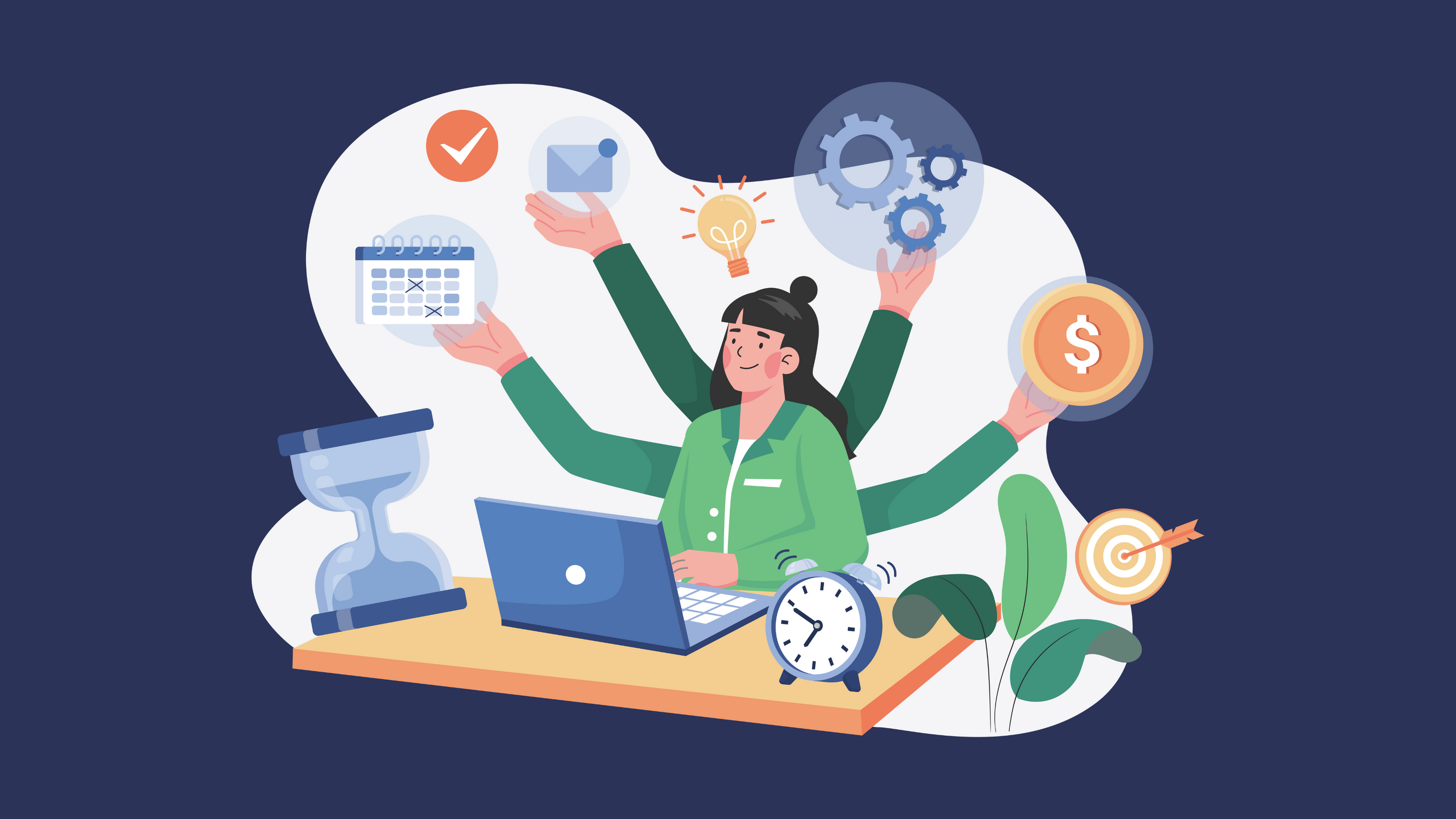Sometimes you’ll want to create a listing from scratch — maybe it’s a brand-new item you just sourced, or it’s not yet listed on any marketplace. Closo makes this process fast and easy, so your product can be live and selling in minutes.
1. Open the Crosslist Tab
From your Closo dashboard, click Crosslist in the left menu.
-
Click the + New Item button in the top right.
-
This opens the Edit Product screen.
2. Add Product Photos
-
Drag and drop your images or click Upload.
-
You can add up to 12 images (max 3 MB each, JPG or PNG).
-
Rearrange photos so your best image is first — this is what buyers will see first.
3. Fill in Product Details
Complete the main fields:
-
Title – Include brand, item type, and key details buyers search for.
-
Description – Add sizing, materials, condition, and any special notes.
-
Brand, Condition, Colors, SKU, Zip Code – Fill in for marketplace search visibility.
💡 Pro Tip: Use keywords in your title and description that buyers actually type into search.
4. Save Your Listing
-
Click Save at the top or bottom of the screen.
-
Your product will appear in the Draft tab of Crosslist.
5. Crosslist or Assign to AI Agent
Once saved:
-
Crosslist it to marketplaces like eBay, Poshmark, and Shopify.
-
Or assign it to an AI Agent for automated pricing, timing, and optimization.
💡 Next Step: Try adding 2–3 products manually today so you get familiar with Closo’s listing flow before moving to bulk imports and automation.