Welcome to Closo! All-in-One Solution for Reselling Businesses!
This article will help you start using Closo in three simple steps:
-
Sign up for Closo
-
Install the Chrome Extension
-
Connect Your Marketplaces Easily in Account Settings
Step 1: Create a Closo Account:
Visit this link to register for a free Closo account.

With your Closo registration, you’ll start on a free plan with 15 credits in your account. To explore additional features, you can upgrade through the subscription page at your account.
Step 2: Install the Closo Chrome Extension
To download Closo’s Chrome extension or the latest version, just follow these steps:
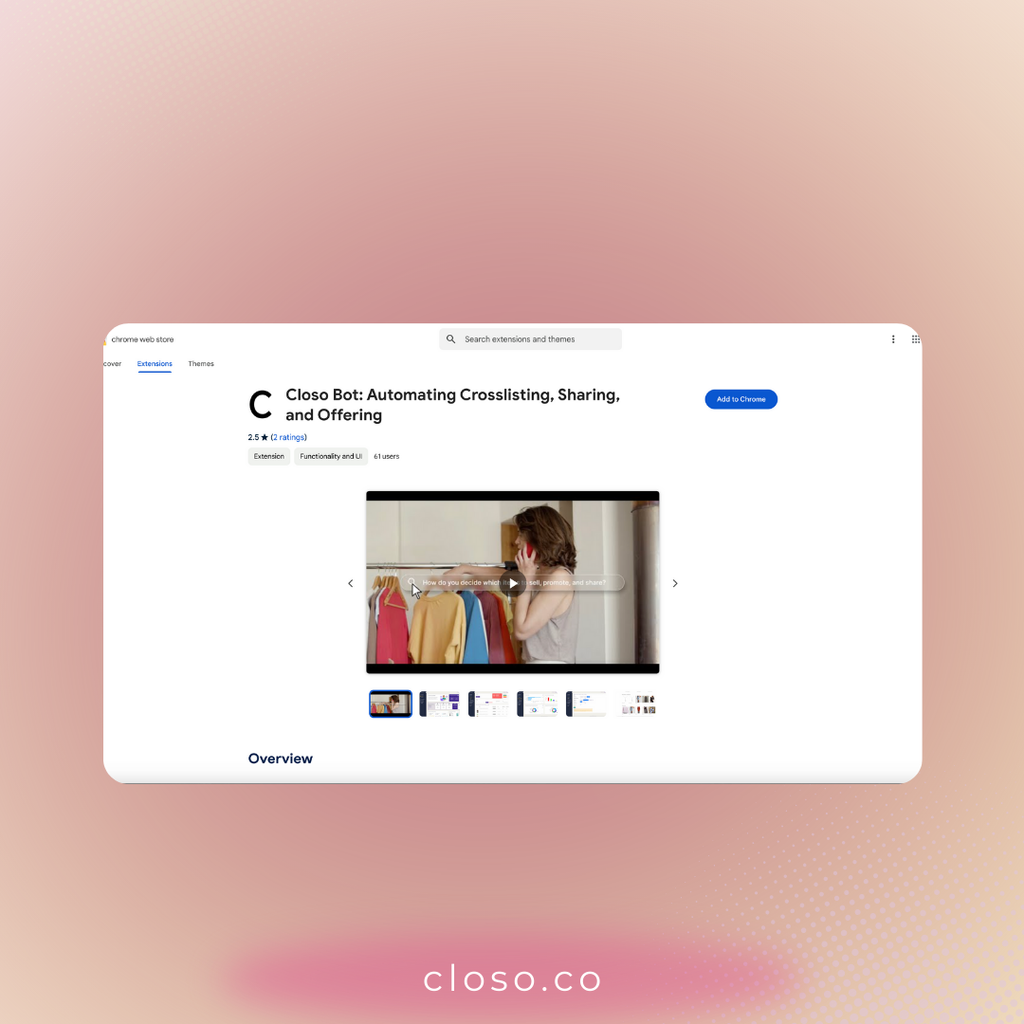


Step 3: Connect Your Marketplaces
In your Account Settings, navigate to the Marketplace Connections screen to link your marketplaces.
Some marketplaces require installing and connecting the Closo extension, while others only need you to click the "Connect" button.
For marketplaces that require the extension:
-
Install the Closo extension.
-
Open the marketplace in a new tab.
-
Log into your account.
-
Keep the tab open.
-
Go back to Closo’s settings page and refresh it.




